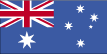
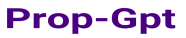
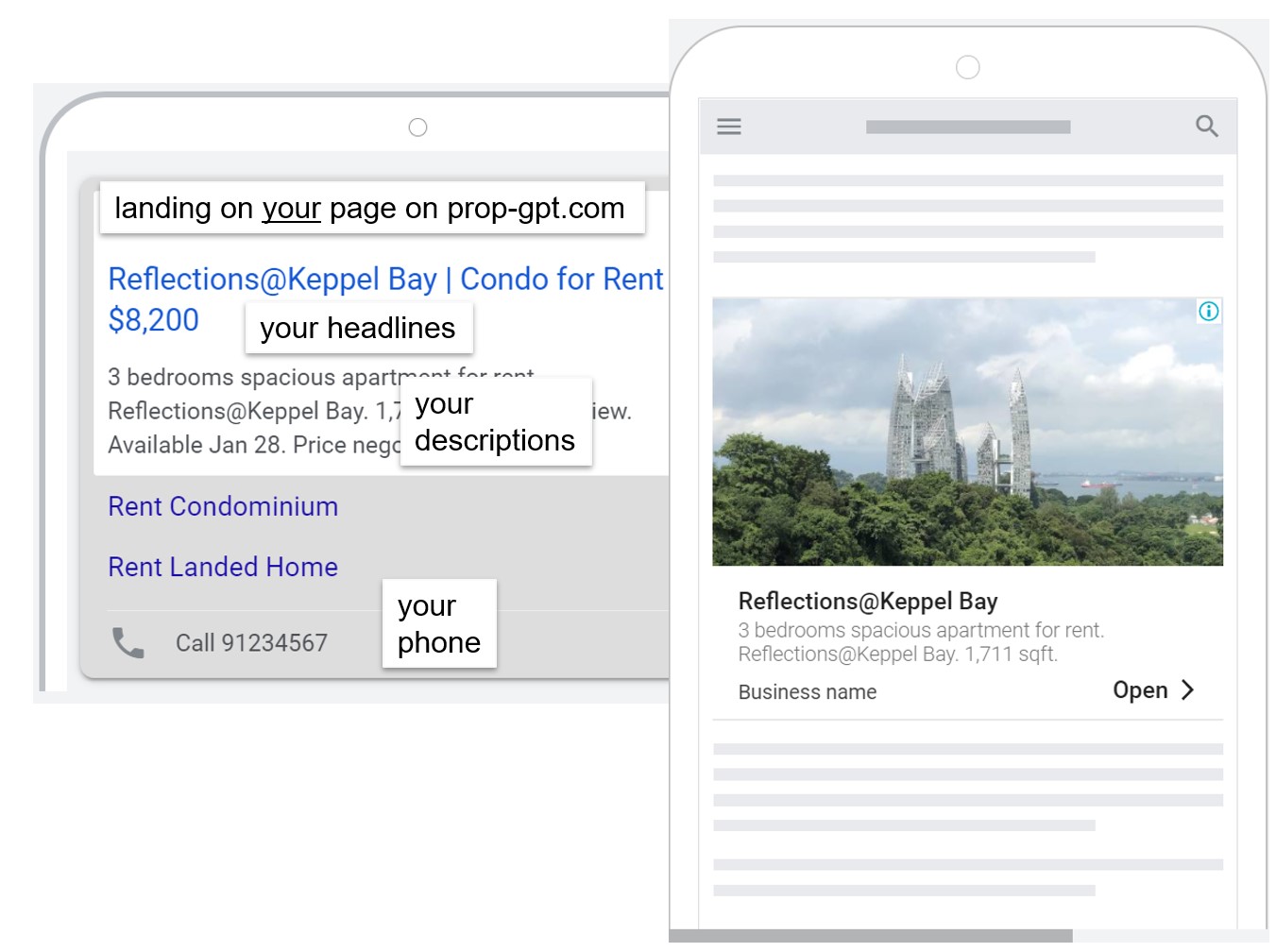
To market your property online you require a property page that describes your property, and an advert (see Exhibit) that advertises it. The property page is where your prospects land after clicking the ad.
Prop-GPT makes it easy for you to advertise your property on Google and boost its on-platform ranking. The process involves filling in relevant details for your property page and the Ad. Just follow the steps outlined below.
Prop-GPT automatically registers you when you post your first property. If you prefer, you also have the option to register manually using the system’s registration facility.
To register by yourself on Prop-GPT go to the registration page. Here you may either Login with Google OR enter your name, email address and password.
If you are an agent, your registration number is required to be displayed in some countries, on your property pages.
As a new user you may receive complimentary top-up (equivalent to free ad credits) to help you get started with listing and advertising your properties. This amount lapses within a week, so please use it over that time frame.
After you register, login with your email and password.
To list your property for sale or for rent on Prop-GPT, you need to provide relevant information. Most of the content is optional, yet to attract and convert prospective buyers and tenants, more information is usually better than less.
The address and location details are useful not only for prospective buyers or tenants, but also for improving the performance of your property page on Prop-GPT.
Plus Code (Google Maps): This code is used by Google to locate your property on Google Maps.
Follow these instructions to find and paste the property’s plus code:
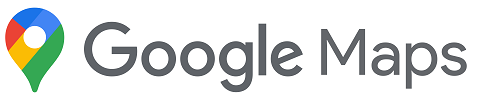
 does not appear on the left pane
click the location of the property. At the bottom, in the info box, click the coordinates.
For example: 53.339688, -6.236688. A panel will open on your screen.
does not appear on the left pane
click the location of the property. At the bottom, in the info box, click the coordinates.
For example: 53.339688, -6.236688. A panel will open on your screen. .
.Further Instructions on how to find and paste the plus code are provided here by Google
Pin Code: In addition to the plus code, the PIN is an indicator of a property’s location. The ‘Show PIN’ check box gives you the option to conceal the PIN. If it is unchecked, Prop-GPT will use the pin code only for implicitly personalizing your post, without showing the PIN to users.
Prop-GPT personalizes users’ experience by showing properties that are of greatest relevance to them. Besides the price tag and facilities, the platform filters properties based on location filters. So, if a user is viewing a property on Prop-GPT in proximity, the platform will alert the user to check out your property under “similar posts”.
Phone: The phone number will appear on search ads and the property webpage. Users can call you by clicking the number.
Email: The email address will be shown on your property webpage. If you prefer, you may choose an address that is not the same as your registered email address.
On this page you can describe your property in greater detail. Unlike classified ads, where content volume adds to cost, on the internet space is not a constraint. So don’t simply cut and paste your old ads. Instead use the opportunity to truly describe your property so that it resonates with your prospects.
The description on this form, allows for 2,800 characters, and can be split into paragraphs and sub-titles. Use p and h4 tags for <p>paragraphs</p> and <h4>sub-titles</h4>. For example, the text shown below is split into two paragraphs under one sub-title.
<h4>Chuan Park Condominium</h4>
<p>Most condominiums tend to be cramped, crowded and claustrophobic. Chuan Park on the other hand is spacious and tranquil. The compound is littered with gardens, and the buildings well-spaced out. With a relatively small, fairly close-knit population of residents, its wide range of facilities are rarely crowded and remain easily available.</p>
<p>The condo is situated next to the Lorong Chaun MRT, and close to Serangoon MRT, NEX shopping centre, Australian International School and Stamford American International School. Bishan Junction 8, Chomp Chomp, St Gabriel’s Primary School, Nanyang Junior College, Yangzheng Primary School, Zhonghua Secondary School and Lycee Francais de Singapour are also nearby.</p>
Click the Add Photos button to select and upload property images.
Click the Add Video button to embed videos from video sharing sites like YouTube or Vimeo. To do this you need to first upload the video on to the sharing site. Then go to the video at the site, click the SHARE button under the video, and click Embed. From the text box that appears, copy the code and paste it here.
Consider adding photo and video descriptions so that prospects can decipher what the content portrays. This is useful too for search engines like Google. Knowing what the images depict permits Google to filter and rank the images, and this improves the ranking of your property webpage.
Prop-GPT’s big benefit is that it advertises your properties. The ads are customized based on your content. This helps you rent out and sell your properties faster by directing traffic straight to your property pages. When users click the ad, they land directly on your property page on prop-gpt.com.
Prop-GPT makes search advertising easy for you by auto-creating your ad based on the information provided by you for the property listing.
The preview resembles how the ad will appear. The actual ad will vary depending on the viewer’s device and other factors that Google takes into consideration.
Headlines and Descriptions: You should edit the headlines and descriptions so that the ad accurately conveys the key property features that you want your prospective customers to see.
The ad is composed of up to three headlines, and two descriptions. You need at least one headline and one description, though, to improve the ad’s performance, we advise that you fill-in/edit all fields.
Headlines 1 and 2 always appear on Google search ads. Depending on user’s device and available space, headline 3 may or may not appear.
These headlines and descriptions also appear in the title and description of your property on Prop-GPT’s search results.
List and AdvertiseTo list the post and commence advertising, click the ADVT button.
Advertising is recommended because Prop-GPT relies on search advertising to attract customers to your property pages. However, if you prefer to list the post without advertising it, you may do so by clicking the LIST button.
Alternatively, click the ‘Save’ button to list and advertise the post any time later from your POSTS page.
The POSTS page allows you to manage your assets on Prop-GPT. Here you can edit, preview, refresh, advertise, de-list and delete listings. Click the POSTS tab on the menu bar to go to the page.
This is your control centre. Here you can list, preview, de-list, delete, edit, refresh and advertise your ads.
Click the preview button to preview a post.
Click edit to edit the post. This allows you to change any detail pertaining to the property.
It is advisable to refresh posts that are more than a month old. A refresh re-sets the post’s date, indicating that it remains active, thus raising it’s ranking on Prop-GPT’s result pages.
Because Prop-GPT relies on advertising to draw customers to your property posts, it is important for you to advertise. Moreover, since advertising is a key indicator of authenticity, posts that are dormant for a prolonged duration will be de-listed.
To advertise, click the ADVERTISE button, then select the duration of the ad, and the daily budget (spend/day).
Prop-GPT’s algorithms optimize the ad through campaign settings, choice of keywords, and by adjusting the CPC rate.
To pay for your advertising, you need to maintain an account balance with Prop-GPT, and you do so by topping up.
Prop-GPT uses PayPal for online transactions since it is safe and easy to use, and because you can pay with or without a PayPal account.
If you do not have a PayPal account, click on the “Credit or Debit Card” option.